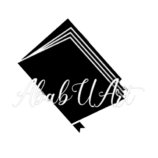Editing Your Memory Ebooks On Your Mobile Device
Downloaded one or both of our digital memory books but don’t know where to start?
This How-To Guide will show you the steps!
Let’s Begin.
Editing Your Memory Ebooks: To be able to edit your memory ebook (PDF) you need a PDF editor that can add both text and images. This way keeps the original content of the book in place no matter what app, software or operating system you use.
I have tested a couple apps to find the best and affordable (free) PDF editors to use. Of course you can use any PDF editor you are comfortable with.
- The apps we will be working with today are:
OneDrive
PDF Viewer Pro
Both of these apps work well with both ios, mac, android and windows devices.
You can get them here at:
OneDrive Download
PDF Viewer Pro Download

Let’s start with the OneDrive app. Open your memory book PDF file in the app and view it with the OneDrive PDF Viewer. If you do not have a OneDrive account I would highly recommend creating one to store your memory ebook. It is a great online cloud storage app and can sync to all your devices.
Once your book is downloaded and fully loaded you can begin to edit by tapping on the “annotate” button which let’s you edit by adding text, sticky notes, shapes, images, dates and signatures. There is also pens, a highlighter and an eraser located at the bottom of the screen. All of these options are great for editing your memory ebook and turning it into your very own. See instructional photo guide below!

Moving onto our next app option we have PDF Viewer Pro. An app I have really enjoyed working with for its simplicity and awesome features!
Open your PDF Viewer app and locate your downloaded memory ebook. Once found and opened it will be saved to the app’s “Recent Documents ” tab.
Open your digital memory book and scroll to the page you would like to edit. Tapping the annotate button (pen icon) gives you the options to edit your book. To create text, select and hold for 2 seconds the text box icon located and the top left corner where additional options are given. You can now begin to add writing. Once your text has been added you can now add photos by selecting the image box icon where additional options can also be found to make beautiful edits.
All these options are great for editing your memory ebook and creating a beautiful keepsake for both baby and you. See instructional photo guide below.

There we have it! Two great ways to edit your memory book on the go. Once your book has been filled, you can save and share to your email or any other device making it a breeze to be printed at anytime.
*PS: Do not worry if your photo does not fit the exact size of the image slot. That’s why we decorated all our image boxes! So your photo can be framed by a beautiful background if need be.
Check out our Baby Memory Books here and Toddler Memory Books here!
We would love to see how you use our memory books or any other product.
Follow us on our socials at @ababuart and tag us! So we can see and share your lovely creations.
Until Next Time
xoxo- Avalene
Recent Posts
-
WelcomeNovember 22, 2021/0 Comments
-
Why Printable Art?December 12, 2021/